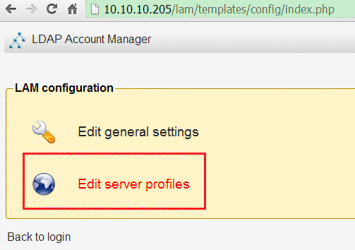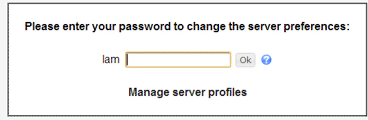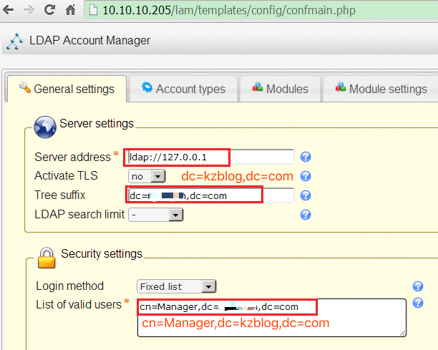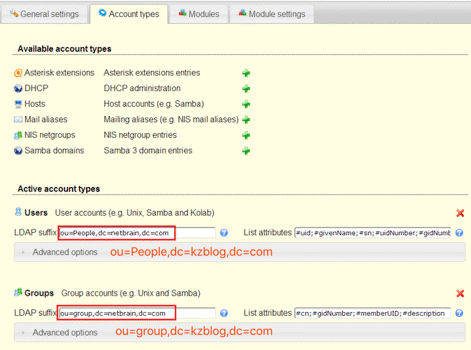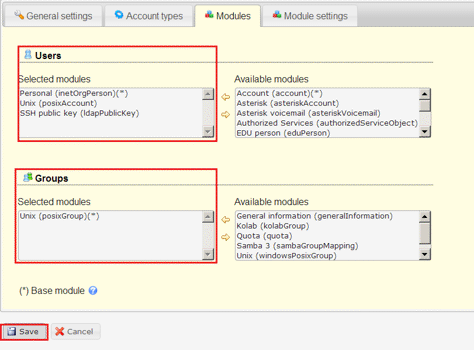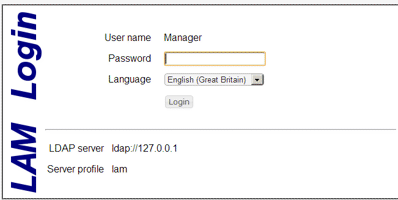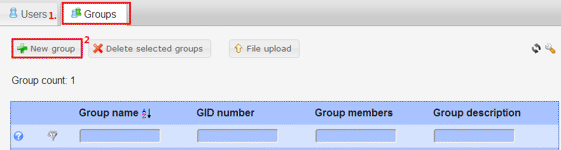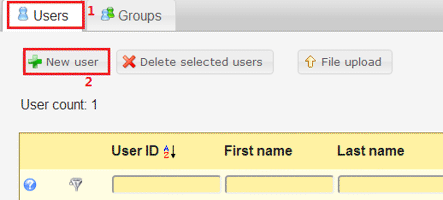The article is about how I setup Open LDAP on CentOS6 for SSH public key authentication.
1.Download and install CentOS6.2
2. CentOS configuration
Network: IP address, DNS, and restart network service
vi /etc/resolv.conf/DNS vi /etc/sysconfig/network-scripts/ifcfg-eth0/NIC IP vi /etc/networks//Route /etc/init.d/network restartconfigure host file
vi /etc/hostsModify 127.0.0.1 item to FQDN format because openldap get dc from the item automatically.
127.0.0.1 ldap.kzblog.comStop security services
setenforce permissive getenforce service iptables stopNote: This only for the testing environment.
Update software repository, install LDAP/ssh-lpk Clients
yum -y update yum install openldap-servers openldap-clients -y yum install openssh-ldap nss-pam-ldapd
3. LDAP Configuration
Generate the LDAP admin password
slappasswd -s mysecret {SSHA}cFJqdWOeG4b1p3bJFGSds5QKGw8faPd7 //copy string as password by following stepsNote: mysecret is the manage password, you will use the password for administrative commands. Displayed after the command is the corresponding hash, use the hash in further steps.
TLS settings
sed -i ‘s/dc=my-domain,dc=com/dc=kzblog,dc=com/g’ /etc/openldap/slapd.d/cn\=config/olcDatabase\=\{2\}bdb.ldifadd password and TLS settings to the file
cat <> /etc/openldap/slapd.d/cn\=config/olcDatabase\=\{2\}bdb.ldif olcRootPW: {SSHA}cFJqdWOeG4b1p3bJFGSds5QKGw8faPd7 olcTLSCertificateFile: /etc/pki/tls/certs/slapdcert.pem olcTLSCertificateKeyFile: /etc/pki/tls/certs/slapdkey.pem EOFInitialize the password for the user: “cn=admin,cn=config”
cat <> /etc/openldap/slapd.d/cn\=config/olcDatabase\=\{0\}config.ldif olcRootPW: {SSHA}cFJqdWOeG4b1p3bJFGSds5QKGw8faPd7 EOFMonitor configuration
sed -i ‘s/cn=manager,dc=my-domain,dc=com/cn=Manager,dc=kzblog,dc=com/g’ /etc/openldap/slapd.d/cn\=config/olcDatabase\=\{1\}monitor.ldifDB config
cp /usr/share/openldap-servers/DB_CONFIG.example /var/lib/ldap/DB_CONFIG chown -R ldap:ldap /var/lib/ldap/Generate SSL keys
openssl req -new -x509 -nodes -out /etc/pki/tls/certs/slapdcert.pem -keyout /etc/pki/tls/certs/slapdkey.pem -days 365 chown -Rf root.ldap /etc/pki/tls/certs/slapdcert.pem chown -Rf root.ldap /etc/pki/tls/certs/slapdkey.pemSchemas: Add openssh-lpk schema
cat < /etc/openldap/slapd.d/cn=config/cn=schema/cn={21}openssh-lpk.ldif dn: cn={21}openssh-lpk objectClass: olcSchemaConfig cn: {21}openssh-lpk olcAttributeTypes: {0}( 1.3.6.1.4.1.24552.500.1.1.1.13 NAME ‘sshPublicKey’ DES C ‘MANDATORY: OpenSSH Public key’ EQUALITY octetStringMatch SYNTAX 1.3.6.1.4. 1.1466.115.121.1.40 ) olcObjectClasses: {0}( 1.3.6.1.4.1.24552.500.1.1.2.0 NAME ‘ldapPublicKey’ DESC ‘MANDATORY: OpenSSH LPK objectclass’ SUP top AUXILIARY MAY ( sshPublicKey $ uid ) ) structuralObjectClass: olcSchemaConfig entryUUID: 135574f4-bda0-102f-9362-0b01757f31d8 creatorsName: cn=config createTimestamp: 20110126135819Z entryCSN: 20110126135819.712350Z#000000#000#000000 modifiersName: cn=config modifyTimestamp: 20110126135819Z EOFInitialize base.ldif
e.g. : create base.ldif with following content by command: vi base.ldif :
dn: dc=kzblog,dc=com dc: kzblog objectClass: top objectClass: domainStart the services and add the entries:
service slapd start chkconfig slapd on ldapadd -x -W -D “cn=Manager,dc=kzblog,dc=com” -f base.ldif ldapadd -x -W -D “cn=Manager,dc=kzblog,dc=com” -f newsudoers.ldifTry searching to verify
ldapsearch -x -b “dc=kzblog,dc=com” ldapsearch -H “ldap://127.0.0.1.com” -x -b “dc=kzblog,dc=com”LDAP server configuration
authconfig –disablenis –enablemkhomedir –enableshadow –enablelocauthorize –enableldap –ldapserver=ldap://127.0.0.1 –enablemd5 –ldapbasedn=dc=kzblog,dc=com –updateallOr, you can use a curses-based application for the configuration. Enable necessary options based on the above command
authconfig-tuiNote: –enablemkhomedir is not available in authconfig-tui
Allow SSH public-key login
cat < /etc/ssh/ldap.conf uri ldap://127.0.0.1/ base dc=kzblog,dc=com ssl no EOFcat <> /etc/ssh/sshd_config AuthorizedKeysCommand /usr/libexec/openssh/ssh-ldap-wrapper AuthorizedKeysCommandRunAs nobody EOFTell the system to lookup sudoers info from ldap or files respectively
echo ‘sudoers: ldap files’ >> /etc/nsswitch.conf cat <> /etc/nslcd.conf ou=sudoers,dc=kzblog,dc=com sudoers_base ou=sudoers,dc=kzblog,dc=com EOFRestart sshd
service sshd restart
4. LAM
LAM: ldap account manager, an excellent web-based LDAP manage tool
Install epel and start Apache
wget http://download.fedoraproject.org/pub/epel/6/i386/epel-release-6-5.noarch.rpm rpm -ivh epel-release-6-5.noarch.rpm service httpd startNote: # Click this link to search a newer version when wget run failed
LAM installation
LAM is an alternative tool of phpldapadmin. You can download rpm for CentOS/fedora and install it.
Navigate http://IP/lam/ after the installation:
Edit server profiles for LAM and LDAP connection
Enter LAM default password: lam, and click ‘Ok’
update server address, Tree suffix, List of valid users
Modify LDAP suffix of Users and Groups, remove ‘Samba 3’ items from Users and Groups
Remove Hosts, Samba domain option by red ‘x’
Add ‘SSH Public Key’ to Users from Available module to extent LAM capability to manage SSH public key
Go back to login page after you click ‘Save’ button; Login by LDAP root password: mysecret
Create Groups
Create users
Public key setting in User
A sample of PuTTYGen generated key format:
—- BEGIN SSH2 PUBLIC KEY —- Comment: “rsa-key-20121022” AAAAB3NzaC1yc2EAAAABJQAAAIEAhGF6GIuMY8FJ1+CNApnSY1N2YSlkYz72Yvwu a6N1nFpBklz1+dsIMg4rcTLcF34M/tW5Yz+NUDAw2AEbxQ32FPgw7sAOIXktkYOH tr7mmimiTjkoSCrJh1kqalPSpi8rglT/Bp67Ql2SZwvUFfMzHISryR0EZC4rXP/u vObrJe8= —- END SSH2 PUBLIC KEY —-Edit it and change the text to:
ssh-rsa AAAAB3NzaC1yc2EAAAABJQAAAIEAhGF6GIuMY8FJ1+CNApnSY1N2YSlkYz72Yvwua6N1nFpBklz1+dsIMg4rcTLcF34M/tW5Yz+NUDAw2AEbxQ32FPgw7sAOIXktkYOHtr7mmimiTjkoSCrJh1kqalPSpi8rglT/Bp67Ql2SZwvUFfMzHISryR0EZC4rXP/uvObrJe8=
5. Debugging
On CentOS:
more /var/log/secure find . –name slapd path/slapd –V –d debuglevelOn ubuntu:
more /var/log/auth.logLDAP settings
setenforce permissive getenforce service iptables stop /etc/init.d/slapd start authconfig –disablenis –enablemkhomedir –enableshadow –enablelocauthorize –enableldap –ldapserver=ldap://127.0.0.1 –enablemd5 –ldapbasedn=dc=kzblog,dc=com –updateall service httpd startNote: Firewall setting only for testing environment
Others
Issue: http://bugs.debian.org/cgi-bin/bugreport.cgi?bug=432662
For error msg:
$ sudo slapindex WARNING! Runnig as root! There’s a fair chance slapd will fail to start. Check file permissions!Start it with ‘sudo –u openldap slapindex’
Related links:
Scan the QR code using WeChat